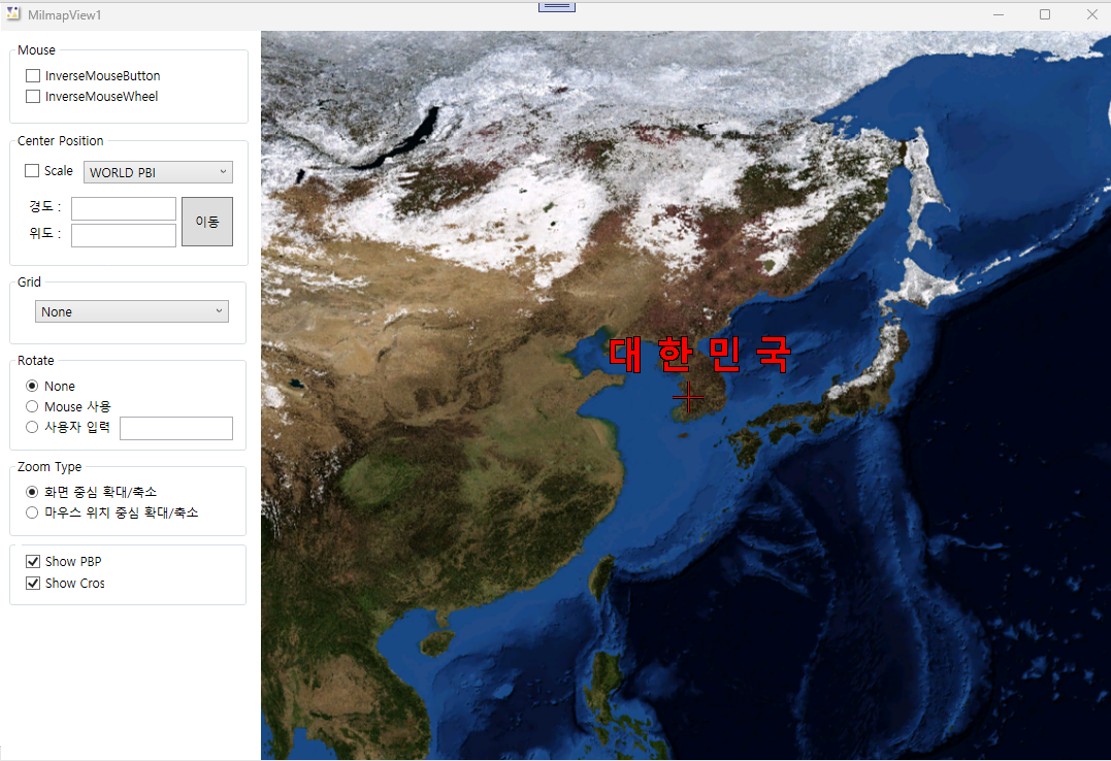piXoneer Development Library
XDL 3.0 for C#
piXoneer Development Library
XDL 3.0 for C#

piXoneer Development Library
XDL 3.0 for C#
NXMilmapView를 이용하여 군 지도 도시 엔진의 기능 사용법을 익히고 간단한 도시기능을 추가해보도록 합니다.
 프로젝트 속성 설정 : XDL 시작하기 중
프로젝트 설정
참고
프로젝트 속성 설정 : XDL 시작하기 중
프로젝트 설정
참고
 데이터 배포 : CADRG 데이터는 권한 및 보안 문제로 배포 불가능. 이에 엔진과 같이 배포된 World.pbi를 중심으로 하고, 추가적인 설명이 필요한 경우 덧붙이는 것으로 하겠다.
데이터 배포 : CADRG 데이터는 권한 및 보안 문제로 배포 불가능. 이에 엔진과 같이 배포된 World.pbi를 중심으로 하고, 추가적인 설명이 필요한 경우 덧붙이는 것으로 하겠다.
“다음” 버튼을 눌러 프로젝트의 이름(XDL_MilmapView1)을 입력하고 [새 프로젝트] 대화상자의 “만들기” 버튼을 클릭한다. “만들기” 버튼을 누르면 프로젝트가 기본적으로 생성되고, 화면에 Form을 디자인할 수 있는 화면이 생성된다. 만약 아래와 같이 Form 디자인 화면이 생성되지 않으면, [솔루션 탐색기] 창에서 “Form1.cs”를 마우스 더블 클릭하여 디자인 화면을 연다.
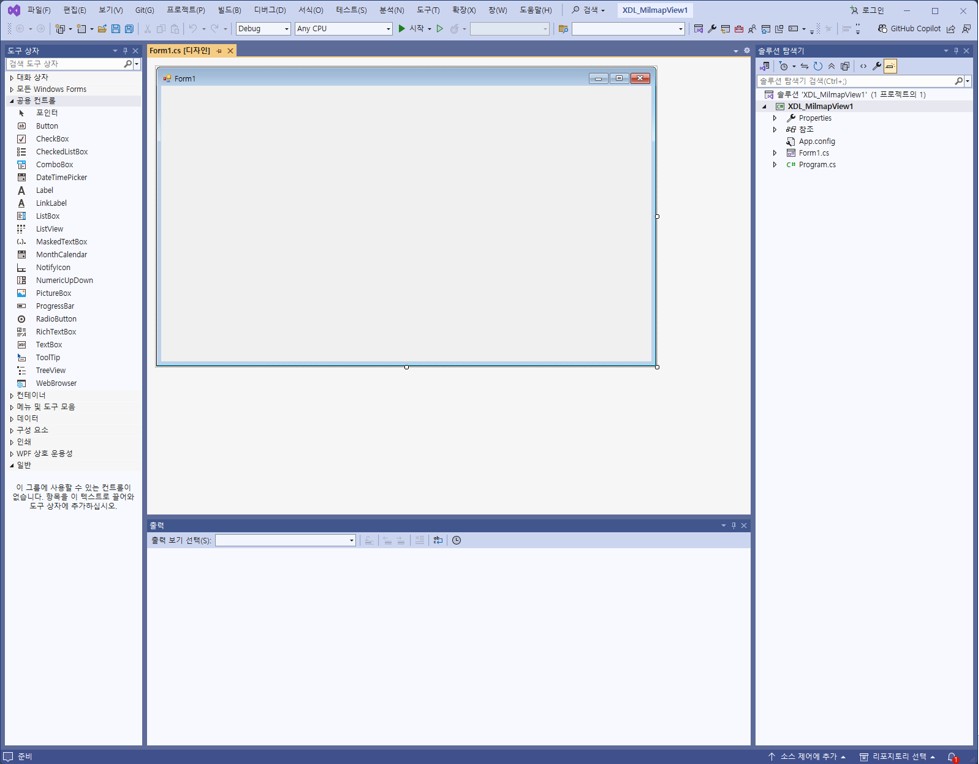
[도구 상자] 창의 “일반”에서 마우스 오른쪽 버튼을 클릭하여 생성되는 팝업메뉴에서 “항목 선택” 메뉴를 선택한다. 메뉴를 선택하면 아래와 같이 [도구 상자 항목 선택] 대화상자가 나타나며, 대화상자 아래쪽에 있는 “찾아보기” 버튼을 클릭한다.
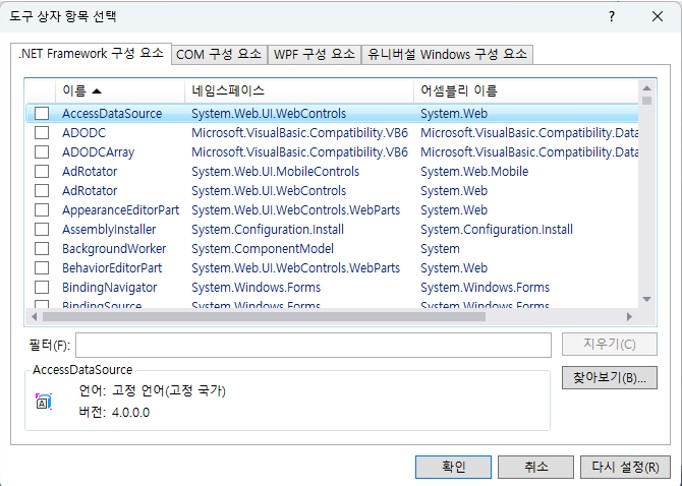
열기 대화상자에서 “C:\Pixoneer\XDL3.0\bin\NXMilmap.dll” 파일을 선택한 후 “열기”를 클릭하고, [도구 상자 항목 선택] 대화상자의 “확인” 버튼을 클릭한다.
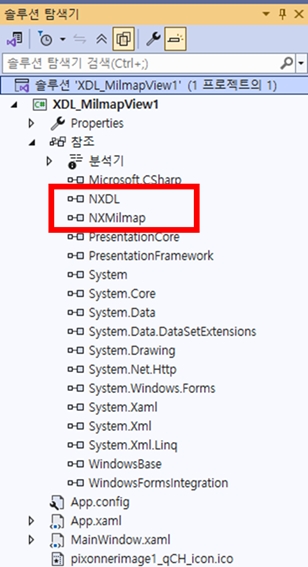
.NET Framework 구성요소 탭에 NXMilmapLayer와 NXMilmapView가 설정된다. “확인”버튼을 클릭한다. [도구상자]에 NXMilmapLayer와 NXMilmapView가 추가됨을 확인한다.
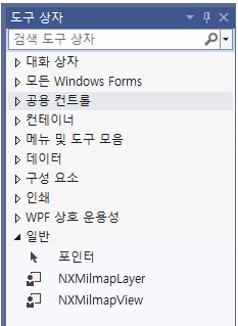
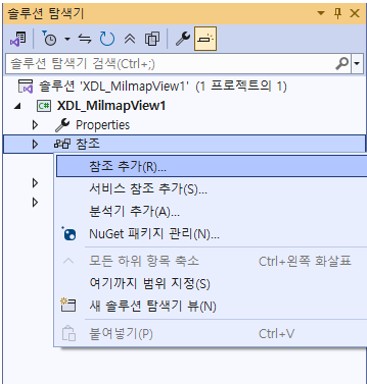
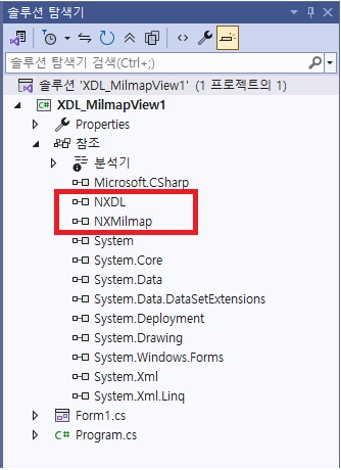
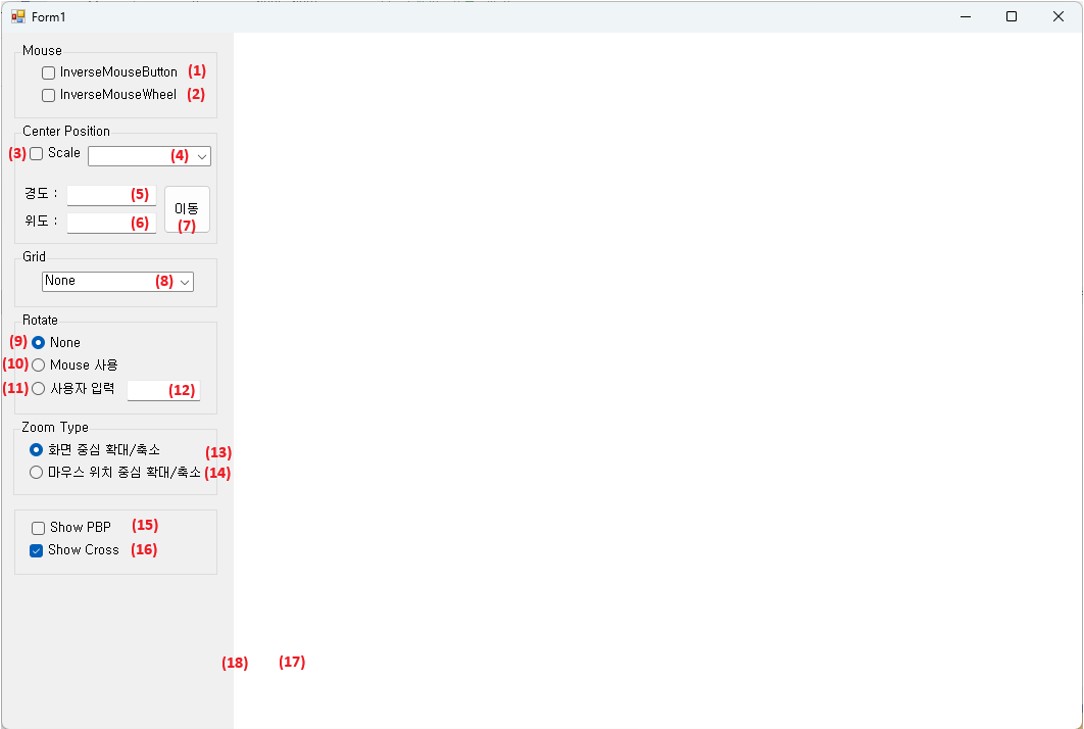
| Number | Name | Control type | Caption | Items |
|---|---|---|---|---|
| (1) | checkBoxInverseMouseButton | CheckBox | InverseMouseButton | |
| (2) | checkBoxInverseMouseWheel | CheckBox | InverseMouseWheel | |
| (3) | checkBoxScale | CheckBox | Scale | |
| (4) | comboBoxScale | ComboBox | ||
| (5) | textBoxCenterLon | TextBox | ||
| (6) | textBoxCenterLat | TextBox | ||
| (7) | buttonCenterMove | Button | 이동 | |
| (8) | comboBoxGrid | comboBox | None, Degrees, GARS | |
| (9) | radioButtonRotateNone | RadioButton | None | |
| (10) | radioButtonRotateMouse | RadioButton | Mouse 사용 | |
| (11) | radioButtonRotateUserInput | RadioButton | 사용자 입력 | |
| (12) | textBoxRotateUserInput | TextBox | ||
| (13) | radioButtonZoomViewCenter | RadioButton | 화면 중심 확대/축소 | |
| (14) | radioButtonZoomMousePosition | RadioButton | 마우스 위치 중심 확대/축소 | |
| (15) | checkBoxShowPBP | CheckBox | Show PBP | |
| (16) | checkBoxCross | CheckBox | Show Cross | |
| (17) | nxMilmapView1 | NXMilmapView | ||
| (18) | splitContainer1 | SplitContainer |
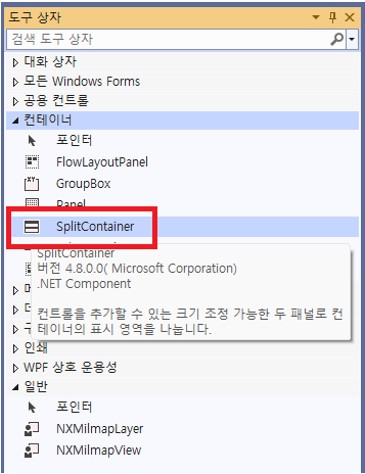
Form1에 splitContainer1이 추가되며 아래와 같이 “Panel1”과 “Panel2”가 생긴다. Panel1에는 (1)~(16)의 컨트롤을 추가하여 디자인하고, Panel2에는 (17) 컨트롤을 추가한다. Panel1의 디자인은 위의 표를 참고로 구성하도록 하며 여기에서는 생략하도록 한다.
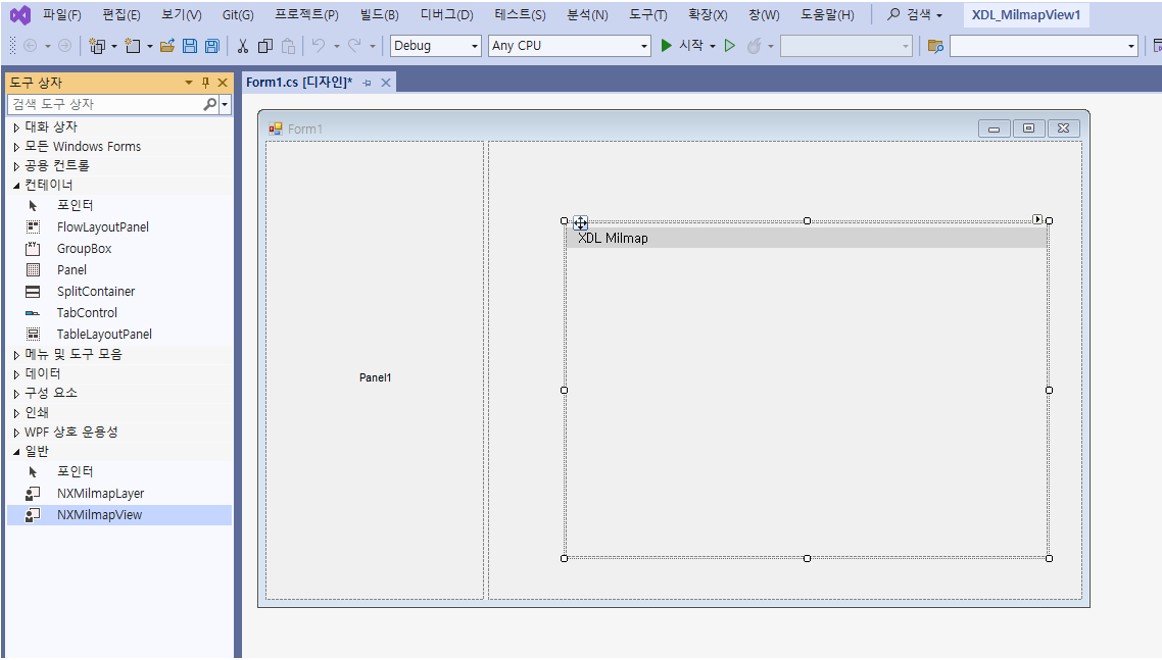
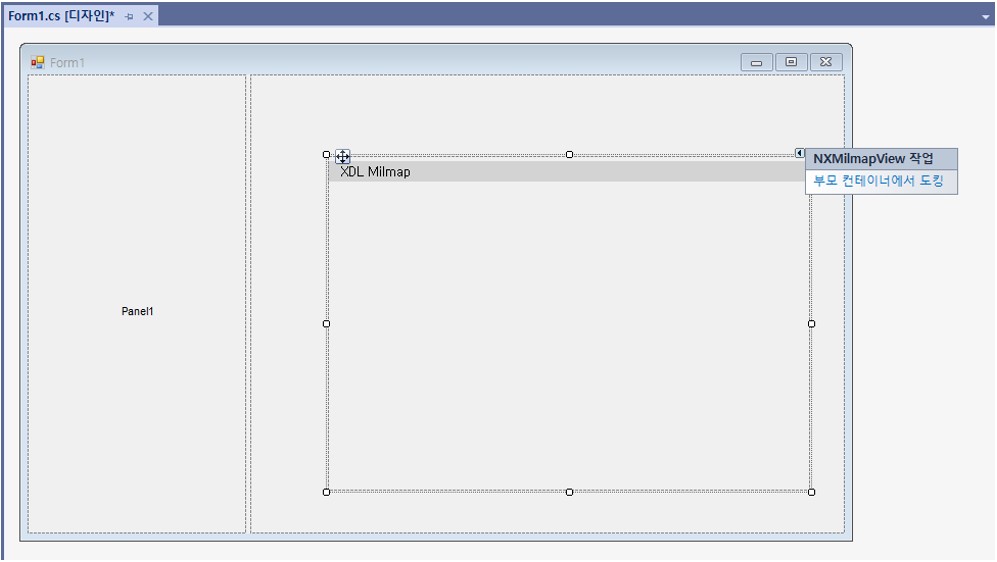
NXMilmapview 컨트롤이 Form1에 도킹되어 전체컨트롤 영역으로 확대된다. Form1.Designer.cs에서 보면 컨트롤 nxMilmapView1 멤버변수가 추가됨을 확인할 수 있다. NXMilmapView는 다양한 NXMilmapLayerXXX들을 담을 수 있는 컨테이너이다. 즉, NXMilmapView는 다양한 계측의 레이어로 구성하여 구 기반 기능을 다양하게 구현할 수 있다.
C#
private System.Windows.Forms.SplitContainer splitContainer1;
private Pixoneer.NXDL.NXMilmap.NXMilmapView nxMilmapView1;

 ] 메뉴를 선택한 뒤 “Load” 이벤트를 더블 클릭한다.
] 메뉴를 선택한 뒤 “Load” 이벤트를 더블 클릭한다.
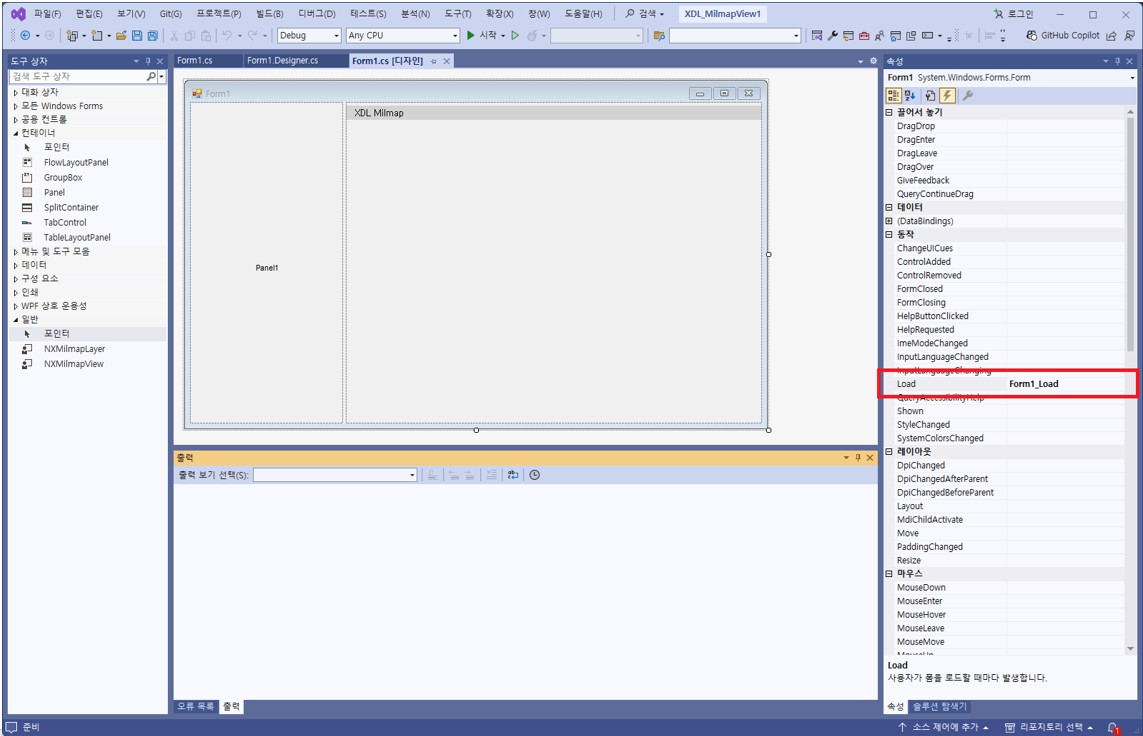
“Load” 이벤트를 더블 클릭하면, “Form1_Load” 함수가 자동적으로 추가되고 아래와 같이 추가적인 기능을 구현할 수 있도록 Form1.cs의 코드로 이동하는 것을 확인할 수 있다.
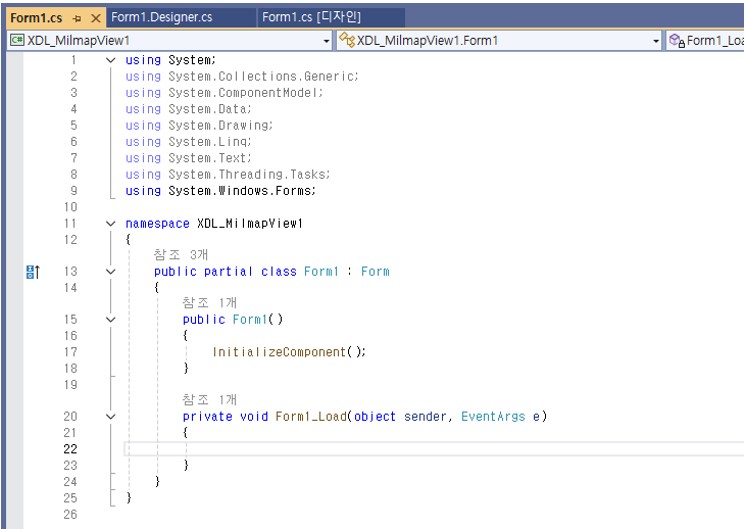
Form1_Load 함수와 함께 아래와 같이 코드를 추가한다.
C#
private void Form1_Load(object sender, EventArgs e)
{
// XMilmapConfig.xml을 이용하여 군사지도를 위한 NXMilmapView 및 NXMilmapEngine을 초기화한다.
if (!NXMilmapView.m_MapEngine.InitFromXML("c:\\Pixoneer\\Xdl3.0\\Config\\XMilmapConfig.xml"))
{
return;
}
// 마우스 휠을 끌고 당기는 것을 확대/축소 요인으로 계산하여 화면을 확대/축소한다.
// 이 때, 계산된 공간 해상도와 가까운 축척(scale)이 있는 경우 자동적으로 해당 축척으로 바뀌면서 도시된다.
// 마우스 휠을 끌고 당기는 것으로 화면의 축척을 변경하려면, NXMilmapView.eWheelZoomAction.ByScaleIndex으로 설정
nxMilmapView1.WheelZoomAction = NXMilmapView.eWheelZoomAction.ByZoomFactor;
nxMilmapView1.SetGeoToCenter(0, new XVertex2d(127.0, 36.0));
// XMilmapConfig.xml에 설정된 지도 중 유효한 데이터만을 사용한다.
// XMilmapConfig.xml에서 로딩한 스케일의 이름을 Scale을 위한 ComboBox에 추가한다.
int numScale = NXMilmapView.m_MapEngine.GetNumOfScale();
for (int i = 0; i < numScale; i++)
{
string scaleName = NXMilmapView.m_MapEngine.GetScaleName(i);
comboBoxScale.Items.Add(scaleName);
}
// 첫 번째 스케일을 기본값으로 하여 도시한다.
if (numScale > 0)
comboBoxScale.SelectedIndex = 0;
// Mouse 이벤트 속성
checkBoxInverseMouseButton.Checked = nxMilmapView1.InverseMouseButton;
checkBoxInverseMouseWheel.Checked = nxMilmapView1.InverseMouseWheel;
// Grid
if (nxMilmapView1.GridType == NXMilmapView.eGridType.GridNone)
comboBoxGrid.SelectedIndex = 0;
else if (nxMilmapView1.GridType == NXMilmapView.eGridType.GridDegrees)
comboBoxGrid.SelectedIndex = 1;
else if (nxMilmapView1.GridType == NXMilmapView.eGridType.GridGARS)
comboBoxGrid.SelectedIndex = 2;
else
comboBoxGrid.SelectedIndex = 0;
// MilmapView 회전 설정
NXMilmapDrawArgs drawArgs = nxMilmapView1.GetDrawArgs();
if (drawArgs.Rotatable)
{
radioButtonRotateNone.Checked = false;
radioButtonRotateMouse.Checked = true;
radioButtonRotateUserInput.Checked = false;
}
else
{
radioButtonRotateNone.Checked = true;
radioButtonRotateMouse.Checked = false;
radioButtonRotateUserInput.Checked = false;
}
if (nxMilmapView1.ZoomType == NXMilmapView.eZoomType.MousePostion)
{
radioButtonZoomMousePosition.Checked = true;
radioButtonZoomViewCenter.Checked = false;
}
// NXMilmapView.eZoomType.ViewCenter이 경우
else
{
radioButtonZoomMousePosition.Checked = false;
radioButtonZoomViewCenter.Checked = true;
}
// 지명 도시 여부 설정
checkBoxShowPBP.Checked = nxMilmapView1.ShowPlaceName;
// NXMilmapView는 기본적으로 화면 중앙에 붉은 십자를 표시힌다.
checkBoxShowCross.Checked = true;
}
 ] 메뉴를 선택한 뒤 “FormClosed” 이벤트를 더블 클릭한다.
] 메뉴를 선택한 뒤 “FormClosed” 이벤트를 더블 클릭한다.
아래와 같이 NXMilmapView관련 기능 해제를 위해서 코드를 추가한다.
C#
private void Form1_FormClosed(object sender, FormClosedEventArgs e)
{
Xfn.Close();
}
컨트롤에서 마우스로 더블 클릭하면 대표적인 이벤트에 대해 자동적으로 함수가 추가된다.
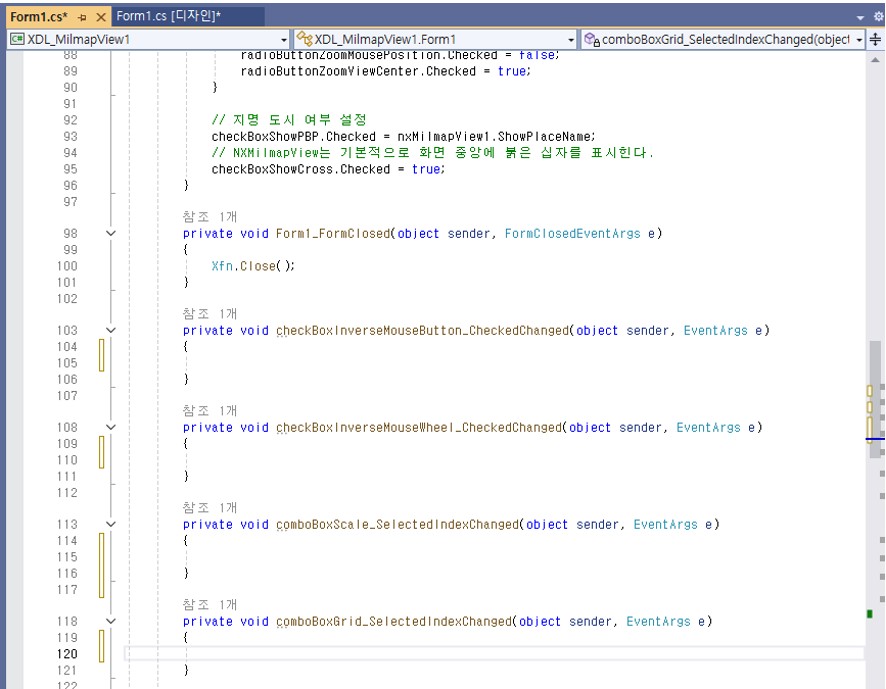
아래와 같이 코드를 추가한다.
C#
private void checkBoxInverseMouseButton_CheckedChanged(object sender, EventArgs e)
{
// MilmapView는 기본적으로 마우스 왼쪽 버튼으로 화면 이동을, 오른쪽 버튼으로 화면 화전을 한다.
// 마우스 왼쪽 버튼과 오른쪽 버튼에 대한 기능을 전환하려면,
// NXMilmapView의 InverseMouseButton을 true로 설정하면 된다.
nxMilmapView1.InverseMouseButton = checkBoxInverseMouseButton.Checked;
}
private void checkBoxInverseMouseWheel_CheckedChanged(object sender, EventArgs e)
{
// MilmapView의 WheelZoomAction 값이 NXMilmapView.eWheelZoomAction.ByZoomFactor인 경우
// MilmapView는 기본적으로 마우스 휠을 당기면 화면확대가, 밀면 화면축소가 된다.
// 이를 전환하려면 MilmapView의 InverseMouseWheel을 true로 설정하면 된다.
nxMilmapView1.InverseMouseWheel = checkBoxInverseMouseWheel.Checked;
}
(3) 컨트롤인 checkBoxScale을 선택하고 (4) 컨트롤인 comboBoxScale을 변경하여 선택된 축척으로 화면을 도시하고, (5)~(6)의 TextBox 컨트롤에 위경도를 입력한 뒤 (7) 컨트롤인 buttonCenterMove를 클릭하면 해당 위치로 화면의 중심을 이동하려 한다. 이 때, 입력 위치에 해당 축척이 있는 경우에만 이동가능하다.코드는 아래와 같다.
C#
private void comboBoxScale_SelectedIndexChanged(object sender, EventArgs e)
{
// 축척(scale)을 선택하지 않은 경우에는 축척 변경을 하지 않는다.
if (!checkBoxScale.Checked) return;
int numScale = NXMilmapView.m_MapEngine.GetNumOfScale();
int idx = comboBoxScale.SelectedIndex;
// 축척 인덱스의 유효함 체크
if (idx < 0 || idx >= numScale) return;
NXMilmapDrawArgs drawArgs = nxMilmapView1.GetDrawArgs();
// 현재 화면 중심으로 해서 변경된 축척 인덱스로 변경
nxMilmapView1.SetGeoToCenter(idx, drawArgs.CenterPos);
// 화면 갱신 요청
nxMilmapView1.RefreshScreen();
}
private void buttonCenterMove_Click(object sender, EventArgs e)
{
double posLon = Double.Parse(textBoxCenterLon.Text);
double posLat = Double.Parse(textBoxCenterLat.Text);
// 입력 화면 중심 위경도 좌표 유효 체크
if (posLon < -180.0 || posLon > 180.0) return;
if (posLat < -90.0 || posLat > 90.0) return;
NXMilmapDrawArgs drawArgs = nxMilmapView1.GetDrawArgs();
// 현재 설정된 축척을 기반으로 화면 중심을 이동한다.
nxMilmapView1.SetGeoToCenter(drawArgs.ScaleIndex, new XVertex2d(posLon, posLat));
// 화면 갱신 요청
nxMilmapView1.RefreshScreen();
}
(8) 컨트롤인 comboBoxGrid를 이용하여 Grid의 도시 여부 설정 및 종류를 설정하고, (9)~(12) 컨트롤을 이용하여 화면 회전을 설정한다. (13)~(14) 컨트롤을 통해 화면 확대/축소 방법을 조정한다. (15) 컨트롤을 체크하여 화면에 지명도시를 하고, (16) 컨트롤을 선택하여 화면 십자 표시를 한다. 코드는 아래와 같다.
C#
private void comboBoxGrid_SelectedIndexChanged(object sender, EventArgs e)
{
int gridIndex = comboBoxGrid.SelectedIndex;
if (gridIndex == 0) // none
{
nxMilmapView1.GridType = NXMilmapView.eGridType.GridNone;
nxMilmapView1.ShowGrid = false;
}
else if (gridIndex == 1) // Degrees
{
nxMilmapView1.GridType = NXMilmapView.eGridType.GridDegrees;
nxMilmapView1.ShowGrid = true;
}
else if (gridIndex == 2) // GARS
{
nxMilmapView1.GridType = NXMilmapView.eGridType.GridGARS;
nxMilmapView1.ShowGrid = true;
}
// 화면 갱신 요청
nxMilmapView1.RefreshScreen();
}
// 화면이 회전되지 않도록 설정
private void radioButtonRotateNone_CheckedChanged(object sender, EventArgs e)
{
NXMilmapDrawArgs drawArgs = nxMilmapView1.GetDrawArgs();
drawArgs.Rotatable = false;
}
// 화면 회전이 가능하도록 설정
private void radioButtonRotateMouse_CheckedChanged(object sender, EventArgs e)
{
NXMilmapDrawArgs drawArgs = nxMilmapView1.GetDrawArgs();
drawArgs.Rotatable = true;
}
// 화면 회전이 가능하도록 설정하고 사용자 입력하는 각도에 따라 화면 회전
private void textBoxRotateUserInput_TextChanged(object sender, EventArgs e)
{
// 사용자 입력을 선택하지 않은 경우 반영하지 않는다.
if (!radioButtonRotateUserInput.Checked) return;
NXMilmapDrawArgs drawArgs = nxMilmapView1.GetDrawArgs();
double angleRotate = Double.Parse(textBoxRotateUserInput.Text);
// 화면 회전 각도 설정
drawArgs.AzimuthAng = XAngle.FromDegree(angleRotate);
drawArgs.Rotatable = true;
nxMilmapView1.RefreshScreen();
}
// 화면 확대/축소의 중심을 화면중심으로 설정
private void radioButtonZoomViewCenter_CheckedChanged(object sender, EventArgs e)
{
nxMilmapView1.ZoomType = NXMilmapView.eZoomType.ViewCenter;
}
// 화면 확대/축소 중심을 마우스 위치 중심으로 설정
private void radioButtonZoomMousePosition_CheckedChanged(object sender, EventArgs e)
{
nxMilmapView1.ZoomType = NXMilmapView.eZoomType.MousePostion;
}
// 지명 도시 여부를 설정
private void checkBoxShowPBP_CheckedChanged(object sender, EventArgs e)
{
nxMilmapView1.ShowPlaceName = checkBoxShowPBP.Checked;
nxMilmapView1.RefreshScreen();
}
// 화면 중심에 십자 표시 여부 설정
private void checkBoxShowCross_CheckedChanged(object sender, EventArgs e)
{
nxMilmapView1.ShowCross(checkBoxShowCross.Checked);
nxMilmapView1.RefreshScreen();
}
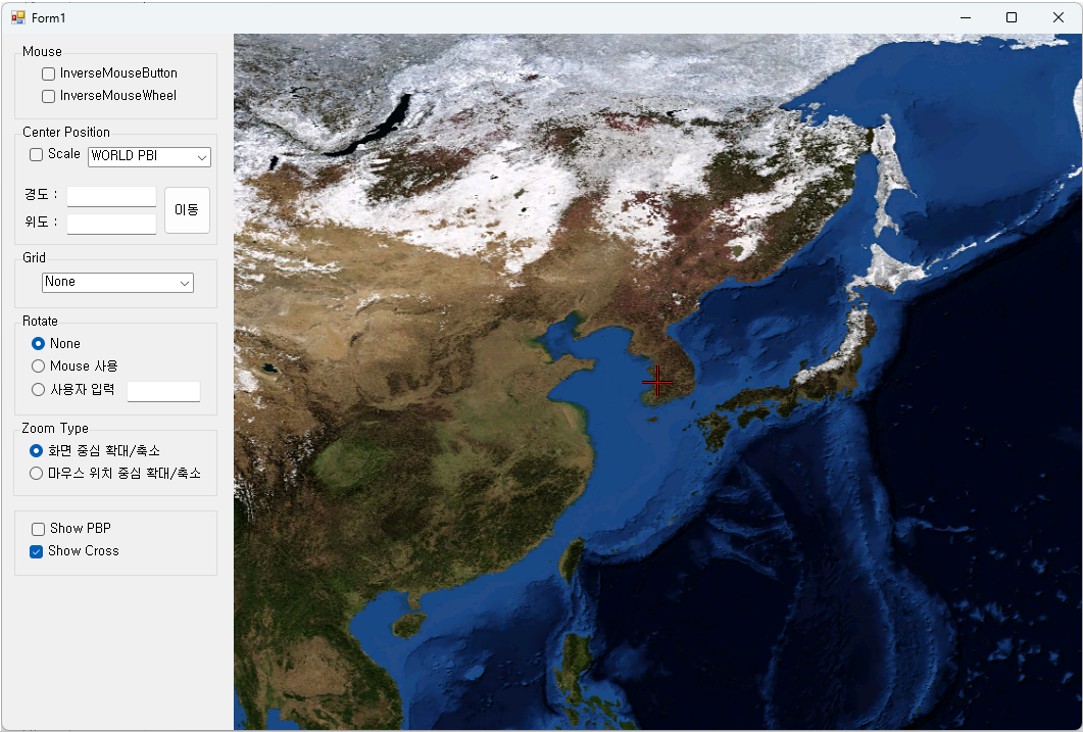

“다음” 버튼을 눌러 사용자가 원하는 경로를 선택한 다음 프로젝트 이름을 “XDL_MilmapView1” 으로 입력하고 [새 프로젝트] 대화상자의 “만들기” 버튼을 클릭한다. “만들기” 버튼을 누르면 프로젝트가 기본적으로 생성되고, 화면에 Window을 디자인할 수 있는 화면이 뜬다. 만약 아래와 같은 Window 창이 생성되지 않으면, [솔루션 탐색기] 창에서 “MainWindow.xaml”를 마우스 더블클릭을 하여 창을 연다.
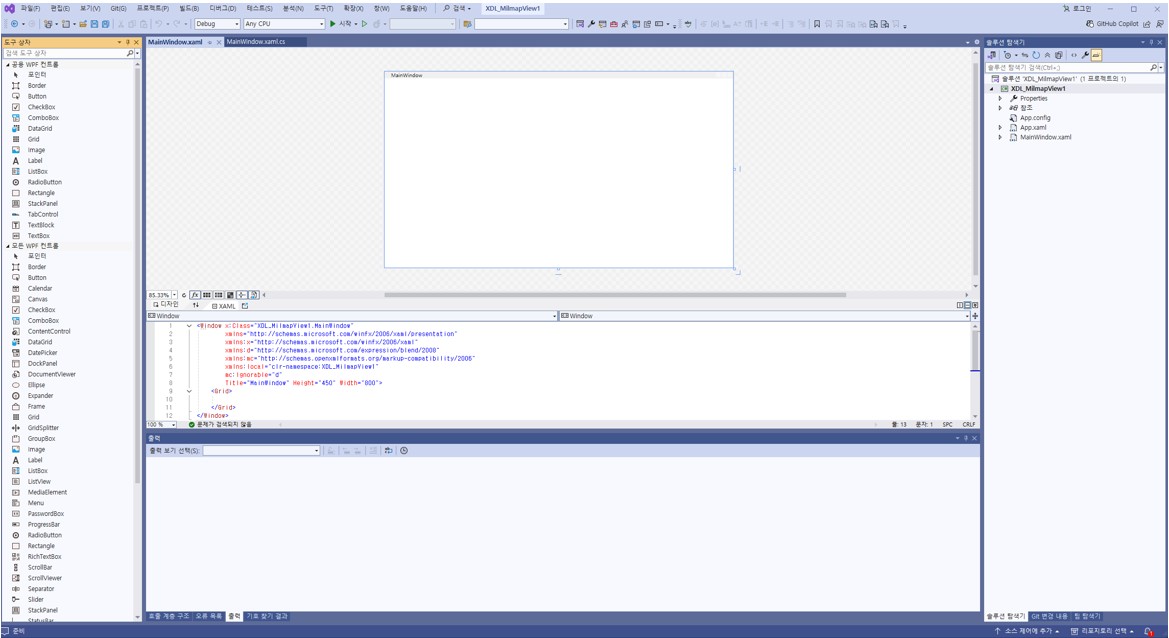
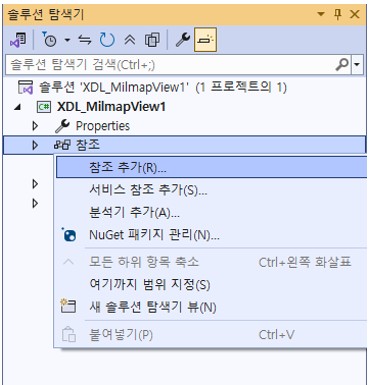
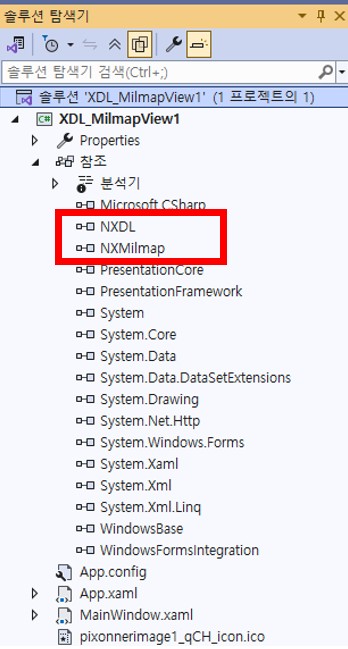
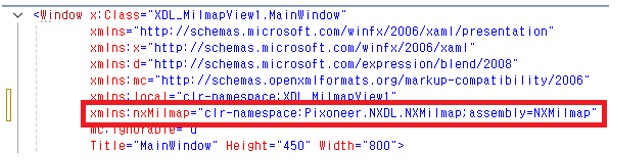
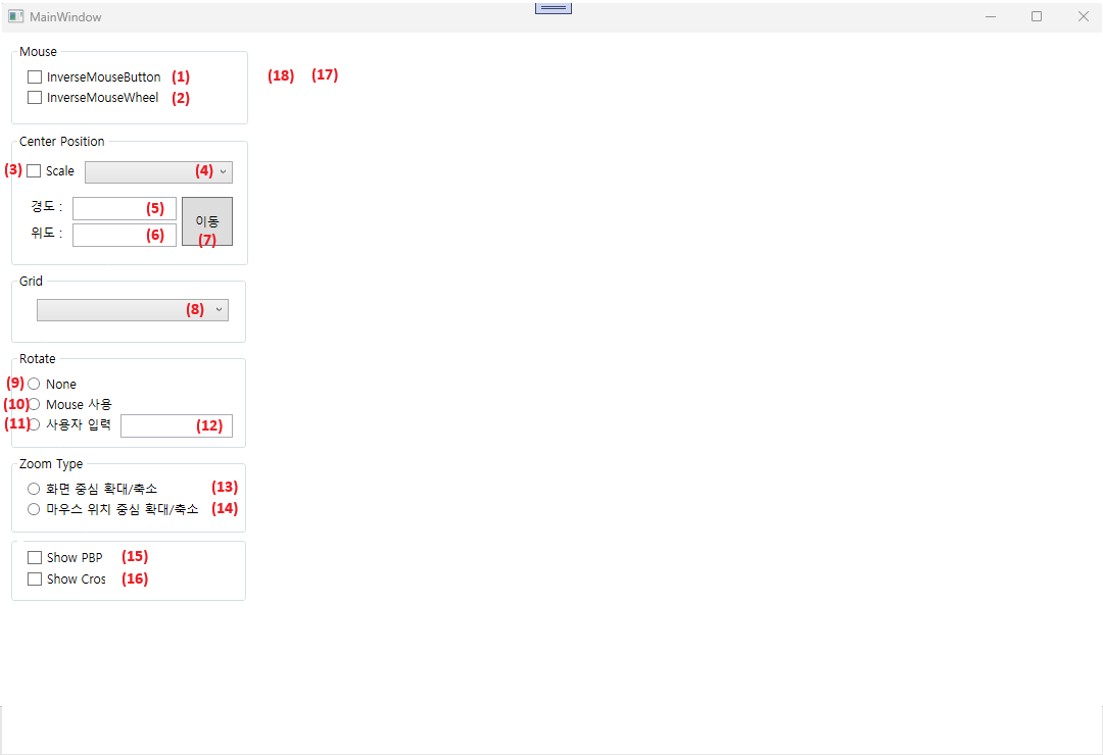
| Number | Name | Control type | Content | Items |
|---|---|---|---|---|
| (1) | checkBoxInverseMouseButton | CheckBox | InverseMouseButton | |
| (2) | checkBoxInverseMouseWheel | CheckBox | InverseMouseWheel | |
| (3) | checkBoxScale | CheckBox | Scale | |
| (4) | comboBoxScale | ComboBox | ||
| (5) | textBoxCenterLon | TextBox | ||
| (6) | textBoxCenterLat | TextBox | ||
| (7) | buttonCenterMove | Button | 이동 | |
| (8) | comboBoxGrid | comboBox | None, Degrees, GARS | |
| (9) | radioButtonRotateNone | RadioButton | None | |
| (10) | radioButtonRotateMouse | RadioButton | Mouse 사용 | |
| (11) | radioButtonRotateUserInput | RadioButton | 사용자 입력 | |
| (12) | textBoxRotateUserInput | TextBox | ||
| (13) | radioButtonZoomViewCenter | RadioButton | 화면 중심 확대/축소 | |
| (14) | radioButtonZoomMousePosition | RadioButton | 마우스 위치 중심 확대/축소 | |
| (15) | checkBoxShowPBP | CheckBox | Show PBP | |
| (16) | checkBoxCross | CheckBox | Show Cross | |
| (17) | nxMilmapView1 | NXMilmapView | ||
| (18) | GridSplitter1 | GridSplitter |
먼저 Grid를 세 개의 Column으로 나눈다. 그 다음으로 첫 번째 Column에 위의 표를 참고하여 도구상자를 이용하여 컨트롤을 배치한다. 자세한 코드는 샘플코드를 참고한다.
XAML
<Grid>
<Grid.ColumnDefinitions>
<ColumnDefinition Width="0.6*"/>
<ColumnDefinition Width="5"/>
<ColumnDefinition Width="2*"/>
</Grid.ColumnDefinitions>
<Grid Grid.Column="0">
…
</Grid>
</Grid>
XAML
<Grid>
<Grid.ColumnDefinitions>
<ColumnDefinition Width="0.6*"/>
<ColumnDefinition Width="5"/>
<ColumnDefinition Width="2*"/>
</Grid.ColumnDefinitions>
<Grid Grid.Column="0">
…
</Grid>
<GridSplitter Grid.Column="1" x:Name="GridSplitter1"/>
</Grid>
NXMilmapView는 Equal-arc 좌표 시스템에서 CADRG(Compressed ARC digitized Raster Grshpics), CIB(Controlled Image Base)와 같은 군 지역 지도 데이터를 정의하는 클래스와 제어함수를 포함한다.
XAML
<Grid>
<Grid.ColumnDefinitions>
<ColumnDefinition Width="0.6*"/>
<ColumnDefinition Width="5"/>
<ColumnDefinition Width="2*"/>
</Grid.ColumnDefinitions>
<Grid Grid.Column="0">
.
.
.
.
.
</Grid>
<GridSplitter Grid.Column="1" x:Name="GridSplitter1"/>
<Grid Grid.Column="2">
<WindowsFormsHost>
<nxMilmap:NXMilmapView x:Name="nxMilmapView1"/>
</WindowsFormsHost>
</Grid>
</Grid>
모든 단계가 끝나면 다음과 같은 디자인을 얻을 수 있다.
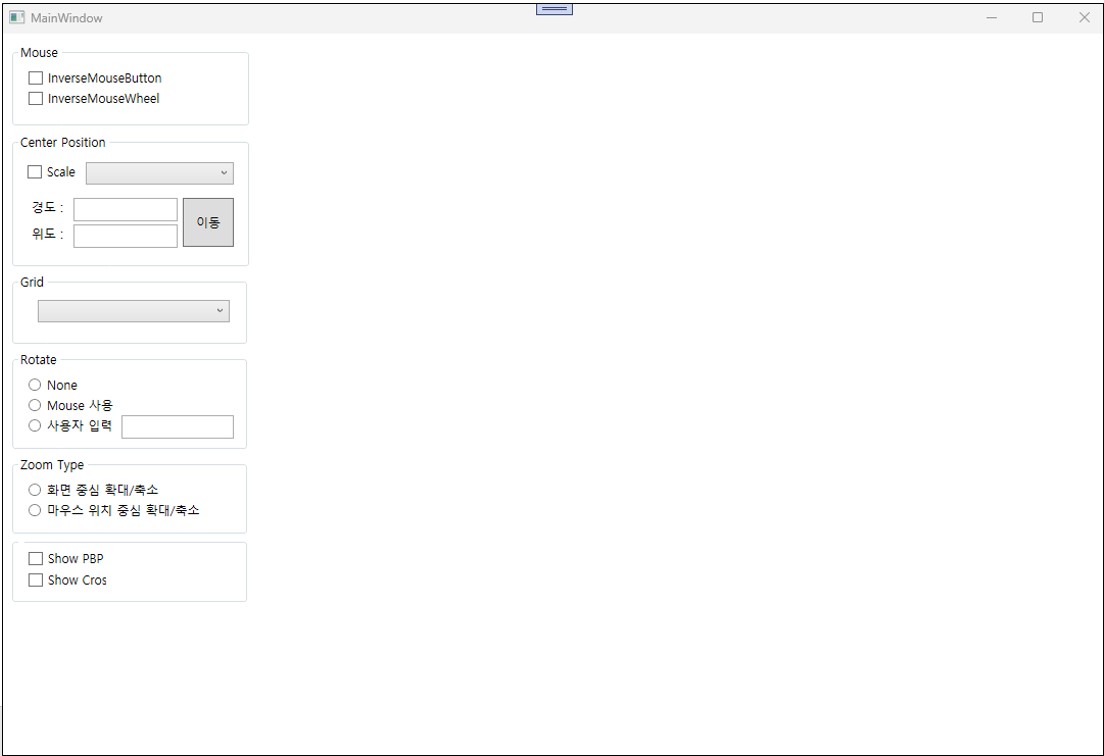
 ] 메뉴를 선택한 뒤 “Loaded” 이벤트를 더블 클릭한다.
] 메뉴를 선택한 뒤 “Loaded” 이벤트를 더블 클릭한다.
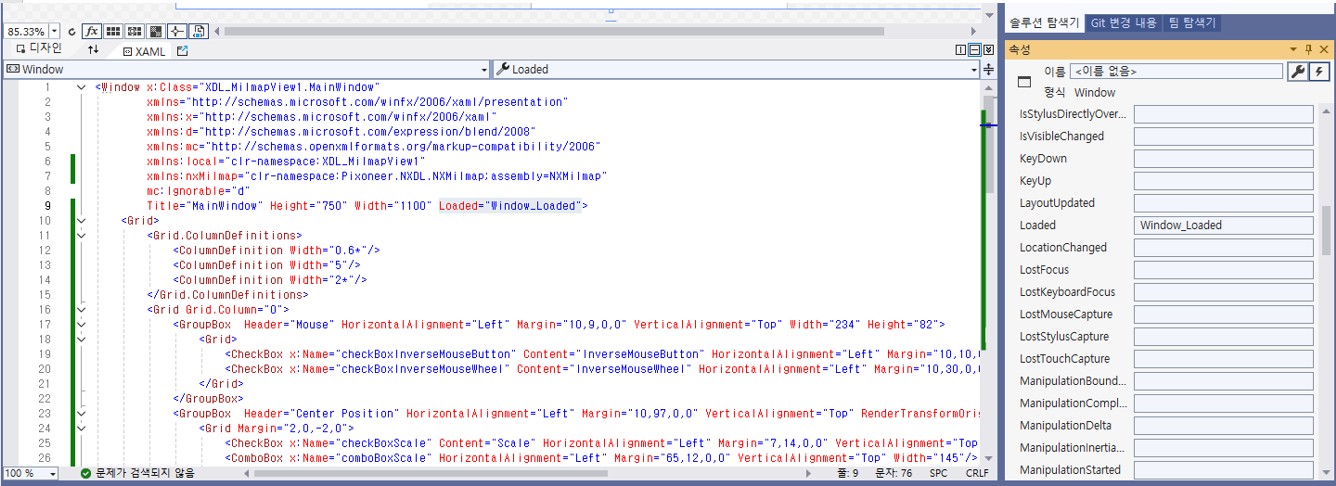
“Loaded” 이벤트를 더블 클릭하면, “Window_Loaded” 함수가 자동적으로 추가되고 아래와 같이 추가적인 기능을 구현할 수 있도록 MainWindow.xaml.cs의 코드로 이동하는 것을 확인할 수 있다.
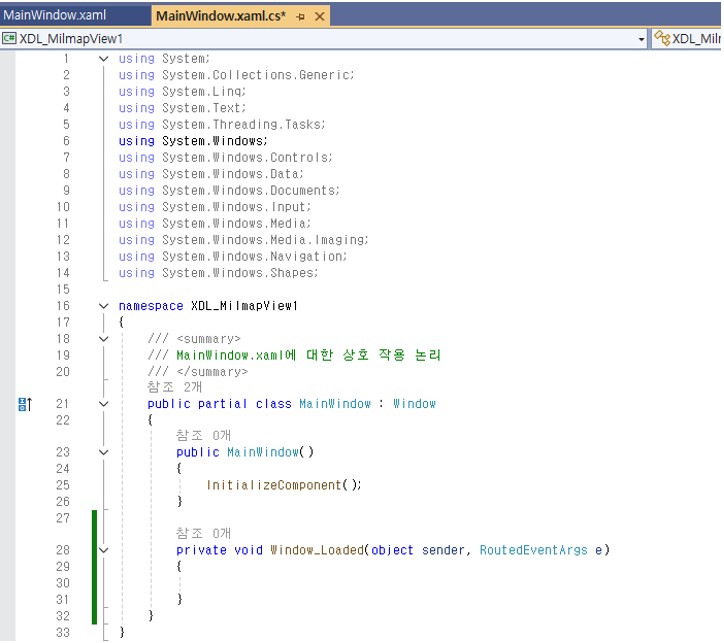
Window_Loaded 함수와 함께 아래와 같이 코드를 추가한다.
C#
private void Window_Loaded(object sender, RoutedEventArgs e)
{
// XMilmapConfig.xml을 이용하여 군사지도를 위한 NXMilmapView 및 NXMilmapEngine을 초기화한다.
if (!NXMilmapView.m_MapEngine.InitFromXML("c:\\Pixoneer\\XDL3.0\\Config\\XMilmapConfig.xml"))
{
return;
}
// 마우스 휠을 끌고 당기는 것을 확대/축소 요인으로 계산하여 화면을 확대/축소한다.
// 이 때, 계산된 공간 해상도와 가까운 축척(scale)이 있는 경우 자동적으로 해당 축척으로 바뀌면서 도시된다.
// 마우스 휠을 끌고 당기는 것으로 화면의 축척을 변경하려면, NXMilmapView.eWheelZoomAction.ByScaleIndex으로 설정
nxMilmapView1.WheelZoomAction = NXMilmapView.eWheelZoomAction.ByZoomFactor;
nxMilmapView1.SetGeoToCenter(0, new XVertex2d(127.0, 36.0));
// XMilmapConfig.xml에 설정된 지도 중 유효한 데이터만을 사용한다.
// XMilmapConfig.xml에서 로딩한 스케일의 이름을 Scale을 위한 ComboBox에 추가한다.
int numScale = NXMilmapView.m_MapEngine.GetNumOfScale();
for (int i = 0; i < numScale; i++)
{
string scaleName = NXMilmapView.m_MapEngine.GetScaleName(i);
comboBoxScale.Items.Add(scaleName);
}
// 첫 번째 스케일을 기본값으로 하여 도시한다.
if (numScale > 0)
comboBoxScale.SelectedIndex = 0;
// Mouse 이벤트 속성
checkBoxInverseMouseButton.IsChecked = nxMilmapView1.InverseMouseButton;
checkBoxInverseMouseWheel.IsChecked = nxMilmapView1.InverseMouseWheel;
// Grid
if (nxMilmapView1.GridType == NXMilmapView.eGridType.GridNone)
comboBoxGrid.SelectedIndex = 0;
else if (nxMilmapView1.GridType == NXMilmapView.eGridType.GridDegrees)
comboBoxGrid.SelectedIndex = 1;
else if (nxMilmapView1.GridType == NXMilmapView.eGridType.GridGARS)
comboBoxGrid.SelectedIndex = 2;
else
comboBoxGrid.SelectedIndex = 0;
// MilmapView 회전 설정
NXMilmapDrawArgs drawArgs = nxMilmapView1.GetDrawArgs();
if (drawArgs.Rotatable)
{
radioButtonRotateNone.IsChecked = false;
radioButtonRotateMouse.IsChecked = true;
radioButtonRotateUserInput.IsChecked = false;
}
else
{
radioButtonRotateNone.IsChecked = true;
radioButtonRotateMouse.IsChecked = false;
radioButtonRotateUserInput.IsChecked = false;
}
if (nxMilmapView1.ZoomType == NXMilmapView.eZoomType.MousePostion)
{
radioButtonZoomMousePosition.IsChecked = true;
radioButtonZoomViewCenter.IsChecked = false;
}
// NXMilmapView.eZoomType.ViewCenter이 경우
else
{
radioButtonZoomMousePosition.IsChecked = false;
radioButtonZoomViewCenter.IsChecked = true;
}
// 지명 도시 여부 설정
checkBoxShowPBP.IsChecked = nxMilmapView1.ShowPlaceName;
// NXMilmapView는 기본적으로 화면 중앙에 붉은 십자를 표시힌다.
checkBoxShowCross.IsChecked = true;
}
 ] 메뉴를 선택한 뒤 “Closed” 이벤트를 더블 클릭한다.
] 메뉴를 선택한 뒤 “Closed” 이벤트를 더블 클릭한다.
아래와 같이 NXMilmapView관련 기능 해제를 위해서 코드를 추가한다.
C#
private void Window_Closed(object sender, EventArgs e)
{
Xfn.Close();
}
컨트롤에서 마우스로 더블 클릭하면 대표적인 이벤트에 대해 자동적으로 함수가 추가된다.
아래와 같은 코드를 추가한다.
C#
private void checkBoxInverseMouseButton_Checked(object sender, RoutedEventArgs e)
{
// MilmapView는 기본적으로 마우스 왼쪽 버튼으로 화면 이동을, 오른쪽 버튼으로 화면 회전을 한다.
// 마우스 왼쪽 버튼과 오른쪽 버튼에 대한 기능을 전환하려면, NXMilmapView의 InverseMouseButton을 true로 설정하면 된다.
nxMilmapView1.InverseMouseButton = true;
}
private void checkBoxInverseMouseButton_Unchecked(object sender, RoutedEventArgs e)
{
// MilmapView는 기본적으로 마우스 왼쪽 버튼으로 화면 이동을, 오른쪽 버튼으로 화면 회전을 한다.
// 마우스 왼쪽 버튼과 오른쪽 버튼에 대한 기능을 전환 후 해제하려면, NXMilmapView의 InverseMouseButton을 false로 설정하면 된다.
nxMilmapView1.InverseMouseButton = false;
}
private void checkBoxInverseMouseWheel_Checked(object sender, RoutedEventArgs e)
{
// MilmapView의 WheelZoomAction 값이 NXMilmapView.eWheelZoomAction.ByZoomFactor인 경우
// MilmapView는 기본적으로 마우스 휠을 당기면 화면확대가, 밀면 화면축소가 된다.
// 이를 전환하려면 MilmapView의 InverseMouseWheel을 true로 설정하면 된다.
nxMilmapView1.InverseMouseWheel = true;
}
private void checkBoxInverseMouseWheel_Unchecked(object sender, RoutedEventArgs e)
{
// MilmapView의 WheelZoomAction 값이 NXMilmapView.eWheelZoomAction.ByZoomFactor인 경우
// MilmapView는 기본적으로 마우스 휠을 당기면 화면확대가, 밀면 화면축소가 된다.
// 이를 전환 후 해제하려면 MilmapView의 InverseMouseWheel을 false로 설정하면 된다.
nxMilmapView1.InverseMouseWheel = false;
}
(3) 컨트롤인 checkBoxScale을 선택하고 (4) 컨트롤인 comboBoxScale을 변경하여 선택된 축척으로 화면을 도시하고, (5)~(6)의 TextBox 컨트롤에 위경도를 입력한 뒤 (7) 컨트롤인 buttonCenterMove를 클릭하면 해당 위치로 화면의 중심을 이동하려 한다. 이 때, 입력 위치에 해당 축척이 있는 경우에만 이동 가능하다. 코드는 아래와 같다.
C#
private void comboBoxScale_SelectionChanged(object sender, SelectionChangedEventArgs e)
{
// 축척(scale)을 선택하지 않은 경우에는 축척 변경을 하지 않는다.
Nullable<bool> result = checkBoxScale.IsChecked;
if (result != true) return;
int numScale = NXMilmapView.m_MapEngine.GetNumOfScale();
int idx = comboBoxScale.SelectedIndex;
// 축척 인덱스의 유효함 체크
if (idx < 0 || idx >= numScale) return;
NXMilmapDrawArgs drawArgs = nxMilmapView1.GetDrawArgs();
// 현재 화면 중심으로 해서 변경된 축척 인덱스로 변경
nxMilmapView1.SetGeoToCenter(idx, drawArgs.CenterPos);
// 화면 갱신 요청
nxMilmapView1.RefreshScreen();
}
private void buttonCenterMove_Click(object sender, RoutedEventArgs e)
{
double posLon = Double.Parse(textBoxCenterLon.Text);
double posLat = Double.Parse(textBoxCenterLat.Text);
// 입력 화면 중심 위경도 좌표 유효 체크
if (posLon < -180.0 || posLon > 180.0) return;
if (posLat < -90.0 || posLat > 90.0) return;
NXMilmapDrawArgs drawArgs = nxMilmapView1.GetDrawArgs();
// 현재 설정된 축척을 기반으로 화면 중심을 이동한다.
nxMilmapView1.SetGeoToCenter(drawArgs.ScaleIndex, new XVertex2d(posLon, posLat));
// 화면 갱신 요청
nxMilmapView1.RefreshScreen();
}
(8) 컨트롤인 comboBoxGrid를 이용하여 Grid의 도시 여부 설정 및 종류를 설정하고, (9)~(12) 컨트롤을 이용하여 화면 회전을 설정한다. (13)~(14) 컨트롤을 통해 화면 확대/축소 방법을 조정한다. (15) 컨트롤을 체크하여 화면에 지명도시를 하고, (16) 컨트롤을 선택하여 화면 십자 표시를 한다. 코드는 아래와 같다.
C#
private void comboBoxGrid_SelectionChanged(object sender, SelectionChangedEventArgs e)
{
int gridIndex = comboBoxGrid.SelectedIndex;
if (gridIndex == 0) // none
{
nxMilmapView1.GridType = NXMilmapView.eGridType.GridNone;
nxMilmapView1.ShowGrid = false;
}
else if (gridIndex == 1) // Degrees
{
nxMilmapView1.GridType = NXMilmapView.eGridType.GridDegrees;
nxMilmapView1.ShowGrid = true;
}
else if (gridIndex == 2) // GARS
{
nxMilmapView1.GridType = NXMilmapView.eGridType.GridGARS;
nxMilmapView1.ShowGrid = true;
}
// 화면 갱신 요청
nxMilmapView1.RefreshScreen();
}
// 화면이 회전되지 않도록 설정
private void radioButtonRotateNone_Checked(object sender, RoutedEventArgs e)
{
NXMilmapDrawArgs drawArgs = nxMilmapView1.GetDrawArgs();
drawArgs.Rotatable = false;
}
// 화면 회전이 가능하도록 설정
private void radioButtonRotateMouse_Checked(object sender, RoutedEventArgs e)
{
NXMilmapDrawArgs drawArgs = nxMilmapView1.GetDrawArgs();
drawArgs.Rotatable = true;
}
// 화면 회전이 가능하도록 설정하고 사용자 입력하는 각도에 따라 화면 회전
private void textBoxRotateUserInput_TextChanged(object sender, TextChangedEventArgs e)
{
// 사용자 입력을 선택하지 않은 경우 반영하지 않는다.
Nullable<bool> result = radioButtonRotateUserInput.IsChecked;
if (result != true) return;
NXMilmapDrawArgs drawArgs = nxMilmapView1.GetDrawArgs();
double angleRotate = Double.Parse(textBoxRotateUserInput.Text);
// 화면 회전 각도 설정
drawArgs.AzimuthAng = XAngle.FromDegree(angleRotate);
drawArgs.Rotatable = true;
nxMilmapView1.RefreshScreen();
}
// 화면 확대/축소의 중심을 화면 중심으로 설정
private void radioButtonZoomViewCenter_Checked(object sender, RoutedEventArgs e)
{
nxMilmapView1.ZoomType = NXMilmapView.eZoomType.ViewCenter;
}
// 화면 확대/축소 중심을 마우스 위치 중심으로 설정
private void radioButtonZoomMousePosition_Checked(object sender, RoutedEventArgs e)
{
nxMilmapView1.ZoomType = NXMilmapView.eZoomType.MousePostion;
}
// 지명 도시 여부를 설정
private void checkBoxShowPBP_Checked(object sender, RoutedEventArgs e)
{
nxMilmapView1.ShowPlaceName = true;
nxMilmapView1.RefreshScreen();
}
private void checkBoxShowPBP_Unchecked(object sender, RoutedEventArgs e)
{
nxMilmapView1.ShowPlaceName = false;
nxMilmapView1.RefreshScreen();
}
// 화면 중심에 십자 표시 여부 설정
private void checkBoxShowCross_Checked(object sender, RoutedEventArgs e)
{
bool result = (bool)checkBoxShowCross.IsChecked;
nxMilmapView1.ShowCross(result);
nxMilmapView1.RefreshScreen();
}
private void checkBoxShowCross_Unchecked(object sender, RoutedEventArgs e)
{
bool result = (bool)checkBoxShowCross.IsChecked;
nxMilmapView1.ShowCross(result);
nxMilmapView1.RefreshScreen();
}